Has Your Ribbon Broken?
Did your ribbon break in the middle of a printing job?
We know how annoying (and possibly costly) a torn ribbon can be. There could be a few reasons that your printer is breaking ribbons.
But first, don't panic. Your ribbon can be repaired!
Your torn ribbon can be fixed with an item that's probably on the desk beside your printer: Tape!
To fix your ribbon, follow these steps:
- Remove the two spools or the cartridge from the printer. Be careful not to hit the print head.
- Use scissors to cut off the damaged portions of the ribbon. Making the film even like this will make the repair easier and prevent other issues.
- Attach a piece of tape to the end of one side of the ribbon.
- Attach the other side of the tape to the other side of the ribbon. Ensure the tape is on the same side of the ribbon on both sides.
- Roll the spool a few times (towards the used-ribbon spool) until the tape is no longer visible and has been covered by another layer of ribbon. Ensure the ribbon is rolled taut and even.
- Put the ribbon back in the printer, again, being careful that you don't hit the printhead.
1. When was the last time you cleaned your printer?
- Just like anything else in an office, card printers can accumulate dust, tiny debris and natural oils from your hands. While these contaminants don't affect most things in an office, they do affect your card printer. Which is why you should maintain a consistent cleaning schedule for your printer.
- Every manufacturer has their own cleaning kits for their printers, which can be used to clean your printer according to the manufacturer's directions. These directions can be found in your printer's manual which came with the printer.
- The industry standard recommendation is to clean your card printer every 750-1000 prints. However, we recommend at the very minimum to clean your card printer every time you change the ribbon.
2. Have you ever re-calibrated your sensors?
- Card printers, just like anything else, go through regular wear and tear. Therefore, they require some basic maintenance to keep them running optimally. Part of that maintenance is ensuring that ribbon sensors are properly calibrated. The user manual that came with your card printer should have directions on how to calibrate the ribbon sensor and make any necessary adjustments.
- You should also make sure that your printer has the latest firmware and driver installed. As new PC software is released, new drivers and hardware are released to ensure printers are still compatible with Windows.
3. Have you changed any settings?
- The print head uses heat and pressure to apply the ink from the ribbon to the card. The heat applied to the ribbon influences the colour intensity of the print job. Increasing the heat will increase the colour intensity, while decreasing the heat will decrease the colour intensity. If the heat is too high or too low, the ribbon can tear.
- Colour intensity can be changed in each printer. The location of these settings depend on the brand, so check your user manual to find out where you can change your printer's settings.
4. Is the artwork set up to print over the edge?
- Only retransfer printers can do "over-the-edge" (or full-bleed) printing. Direct-to-card printers are only capable of "edge-to-edge" printing, in which the printer leaves a very small unprinted border on the edges of the cards. This is because the printhead does not actually come into contact with the card in retransfer printing, but it does in direct-to-card printing. Therefore, if the printhead tries to print over the edge of the card directly, it could pinch off the ribbon between the print head and the card, and tear the ribbon.
- To ensure your printer is aligned properly and not printing over the edge, check the "Top of Form" setting and print an alignment test card. To find out how to do this with your printer, check out the user manual!